Quick Start Guide
This guide will help you get up and running with Logic AI in just a few minutes. Follow these steps to create your first AI workflow.
Step 1: Create Your Account
- Visit Logic AI website
- Click on the "Sign Up" button
- Enter your email address and create a password
- Verify your email address
Step 2: Navigate the Dashboard
After logging in, you'll land on your personal dashboard:
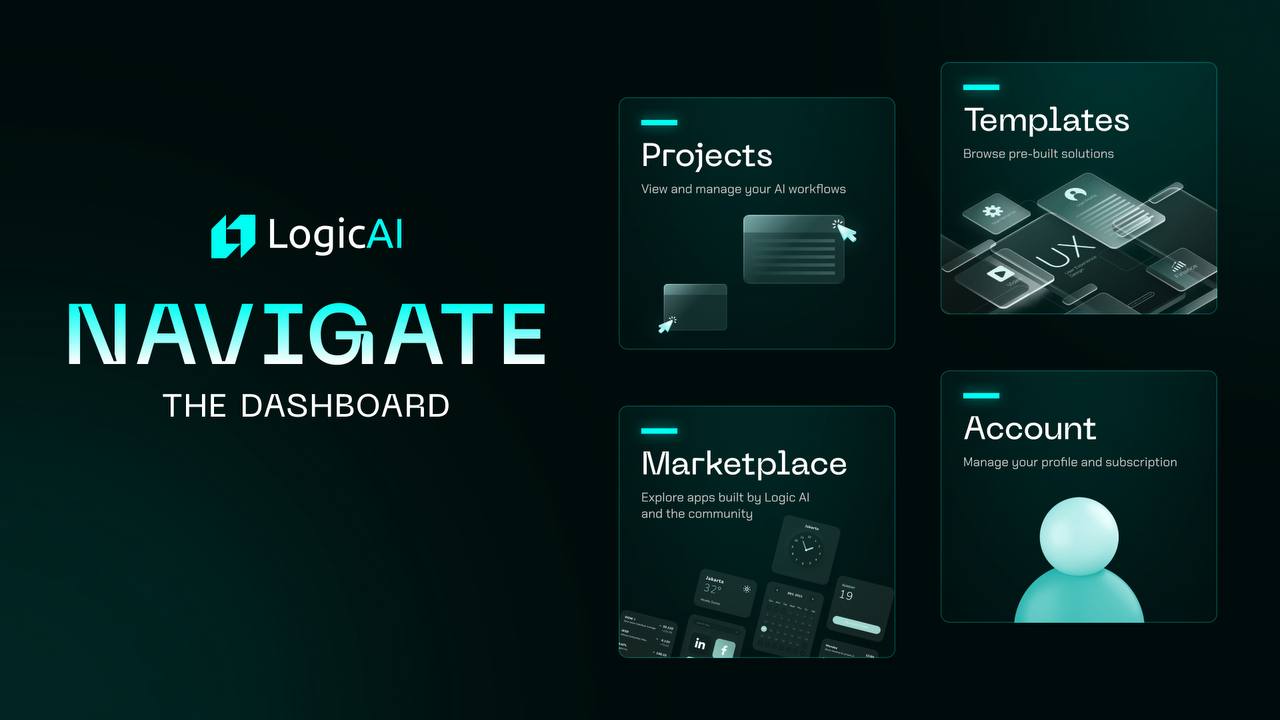
Key dashboard elements:
- Projects: View and manage your AI workflows
- Templates: Browse pre-built solutions
- Marketplace: Explore apps built by Logic AI and the community
- Account: Manage your profile and subscription
Step 3: Create Your First Project
- Click the "New Project" button in the top right corner
- Select "Blank Project" or choose from available templates
- Give your project a name and description
- Click "Create Project"
Step 4: Build Your Workflow
The Logic AI Builder interface consists of:

- Canvas: The central area where you build your workflow
- Components Panel: Contains all available blocks and connectors
- Properties Panel: Configure the selected component
- Preview Mode: Test your workflow as you build
Basic Workflow Example
Let's create a simple workflow that processes text using GPT:
- Drag a "User Input" component onto the canvas
- Connect it to a "GPT Process" component
- Configure the GPT component with your desired prompt
- Add an "Output" component to display results
- Connect the GPT component to the Output
Step 5: Test Your Workflow
- Click the "Preview" button in the top navigation
- Enter sample input in the test panel
- Click "Run" to see your workflow in action
- Review the output and refine as needed
Step 6: Deploy Your Project
When you're ready to share your project:
- Click the "Deploy" button in the top right
- Choose deployment options (public link, embed code, etc.)
- Set permissions for who can access your workflow
- Click "Publish"
Next Steps
Now that you've created your first project, explore these resources:
- Pre-Built Templates to kickstart new projects
- Basic Workflows for step-by-step tutorials
- GPT-Powered Intelligence to learn advanced capabilities
Need help? Contact our support team or join our community forum.